Basements and crawlspaces capture humidity because of bad ventilation and ground contact. As humidity exceeds 60%, mold can thrive in just 48 hours (EPA). A WiFi dehumidifier for basement areas introduces comfort and accuracy by allowing you to keep track and manage circumstances via the AlorAir-C App. Through an easy AlorAir app setup, you can adjust humidity levels, plan runtimes, and receive remote notifications, safeguarding indoor air quality while saving energy.
What Makes the AlorAir App Different?
The AlorAir-C APP (for crawlspace dehumidifier models) is developed to make humidity control smarter and easier. Not like traditional control panels, it provides homeowners with complete access to settings and alerts from any location.
- Simple setup for Android and iOS: The App Download Page is accessible on both Google Play and App Store. After an immediate signup, you can connect your dehumidifier in minutes.
- Real-time monitoring: The app monitors moisture, temperature, and tool productivity in real time. Also, it issues intelligent alarms for unusual situations like system errors or filter replacements, confirming reliable indoor air quality control.
- Dual-mode connection for stability: The app assists the two WiFi and Bluetooth connections, making blending quicker and more balanced. Now, you can shift smoothly between modes without losing control.
- Remote access for crawlspace and basement units: Crawlspaces and basements are mostly hard to access. With the AlorAir app setup, you can manage a wifi dehumidifier for basement regions without getting into humid or small areas.
- Benefits for homeowners: Utilizing this WiFi app saves time, lowers checks by hand, and guarantees persistent smart humidity control. You cut energy waste and extend the lifespan of their dehumidifiers by scheduling run times and adjusting settings remotely.
The AlorAir-C APP converts crawlspace dehumidifiers and commercial dehumidifier units into smart, connected devices. It is not just about convenience; it is about preventing mold, protecting property, and improving overall comfort.
Automate Basement Humidity Control in 5 Steps
Follow these 5 steps to master the AlorAir app and get the most out of your WiFi dehumidifier:
Step 1: Download and Install the AlorAir App
The first step in the AlorAir app setup is installing the AlorAir-C APP (for crawlspace dehumidifiers). This WIFI APP is available on both the App Store (iOS) and Google Play (Android). The installation process is simple and identical for both platforms.
- Download the app – Search for “AlorAir-C” on the APP Download Page of your device’s store.
- Create an account – Sign up with your email address and set a secure password.
- Log in to your account – Use the same credentials each time to access your connected WiFi dehumidifier for basement.
Best practice tip: Confirm you have a stable internet connection during the login process. Most login issues occur due to weak WiFi signals or mistyped passwords. A strong connection ensures smooth pairing with your crawlspace dehumidifier later in the process.
Step 2: Pairing Your Dehumidifier with the App
Once the AlorAir-C APP is installed, the next step is integrating it with your WiFi dehumidifier for basement. Pairing guarantees the app recognizes the specific unit you want to control.
- Select your model – From the app menu, locate your dehumidifier model. For example, the Sentinel HDi65S is a common crawlspace dehumidifier supported by this app.
- Reset the device – On the control panel, press the UP and DOWN keys simultaneously for 3–5 seconds. A beep will sound, and the WiFi icon will begin flashing, signaling that the unit is ready to pair.
- Follow the prompts – The app provides on-screen guidance during pairing. It is important to follow each step precisely, as skipping instructions may cause the connection to fail.
Why this matters: Resetting prepares the dehumidifier for a fresh connection and verifies the system is in pairing mode. Without this reset, the WIFI APP cannot detect the unit.
At this stage, the dehumidifier and the app establish communication. This step is key for enabling features such as live humidity tracking, remote adjustments, and automated scheduling.
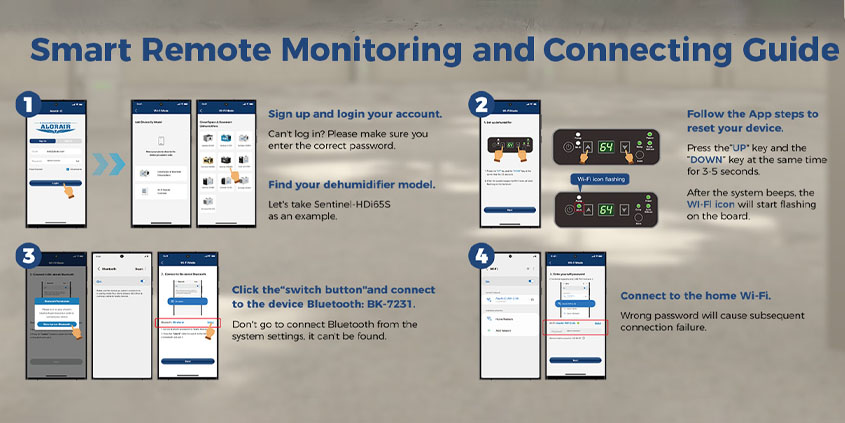
Step 3: Connect via Bluetooth Before WiFi
The AlorAir-C APP (for crawlspace dehumidifiers) uses a dual-mode system: Bluetooth + WiFi. Bluetooth pairing must occur first, as it establishes a secure handshake before WiFi integration.
- Enable Bluetooth on your phone – Make sure Bluetooth is active.
- Use the app to connect – Tap the Switch button in the WIFI APP. Look for the device name: BK-alorair.
- Avoid system pairing – Do not attempt to connect through your phone’s system settings. The dehumidifier only pairs through the app’s secure channel.
Why it matters: Many connection failures happen when users try pairing from device settings instead of the app. Bluetooth pairing through the app confirms proper data transfer for remote monitoring and smart humidity control.
Step 4: Connect to Your Home WiFi Network
After successful Bluetooth pairing, the next step is connecting your WiFi dehumidifier for the basement to the home network.
- Select your WiFi network – The app will display nearby networks. Choose your home WiFi.
- Enter the password carefully – Incorrect passwords are the most common reason for connection failure.
- Wait for confirmation – The WiFi icon on the dehumidifier will stop flashing and remain steady once connected.
Troubleshooting tips:
- Restart the dehumidifier and repeat the steps if the connection fails.
- Keep your phone within range of the router during setup.
- For basements with weak signals, consider adding a WiFi extender to maintain a stable connection.
Step 5: Automate Your Basement Humidity Control
Once the AlorAir app setup is complete, users can automate humidity management for consistent results. A smart dehumidifier confirms that control is precise, even when you are away.
- Set Humidity Targets: Professionals advise maintaining basement relative humidity between 45%-50% for mold prevention and indoor air quality protection (EPA, NCBI). The AlorAir-C APP (for crawlspace dehumidifier models) allows you to set these levels remotely.
- Schedule Run Times: Using the WiFi app, you can plan when the model operates. This helps avoid unessential runtime, reduces energy usage, and increases tool life.
Receive Notifications: The app forwards notifications for water tank overflow, blocked filters, or unusual humidity spikes. Such advanced alerts prevent unexpected time-offs and assist in maintaining indoor air quality.
Do You Really Need a WiFi Dehumidifier?
Even if you require a smart dehumidifier based on your lifestyle, space, and aims.
Manual models might serve if you stay in a dry climate, track basements routinely, or have confined spaces without valuable assets.
WiFi models are necessary if:
- Your crawlspace or basement is exposed to continuous humidity or flooding.
- You have several properties or rentals that need persistent monitoring.
- You stock sensitive goods such as wine, documents, or electronics.
You want automation and lowered energy waste.
A WiFi dehumidifier for the basement is not just about comfort; it provides health protection, better indoor air quality, and peace of mind. For larger applications, an industrial dehumidifier or commercial dehumidifier with WiFi guarantees scalability and reliability.
Conclusion
Smart humidity control is the future of home and property maintenance. A fusion of crawlspace dehumidifiers with the AlorAir-C APP helps you to secure automation, energy efficiency, and enhanced indoor air quality. The WIFI APP simplifies setup, provides real-time monitoring, and delivers early alerts to keep basements and crawlspaces dry year-round.
Take Charge of Basement Humidity Today!
Don’t let hidden moisture damage your home. Visit AlorAir today and enjoy seamless humidity control with the AlorAir-C APP. Explore our full range now and protect your property with technology designed to last.

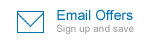




-(1).png)
.jpg)
.jpg)
.jpg)

.jpg)

.HDi90.png)
.HD90.png)



.jpg)
.jpg)

.jpg)

.jpg)








.jpg)
.jpg)
.jpg)





.jpg)
.jpg)











.jpg)
.jpg)








.jpg)
.jpg)












.webp)
.webp)
.webp)
.webp)
.jpg)
.jpg)
.jpg)
.jpg)
.jpg)
.jpg)
.jpg)
.jpg)
.jpg)
.jpg)
.jpg)
.jpg)
.jpg)





.jpg)
.jpg)












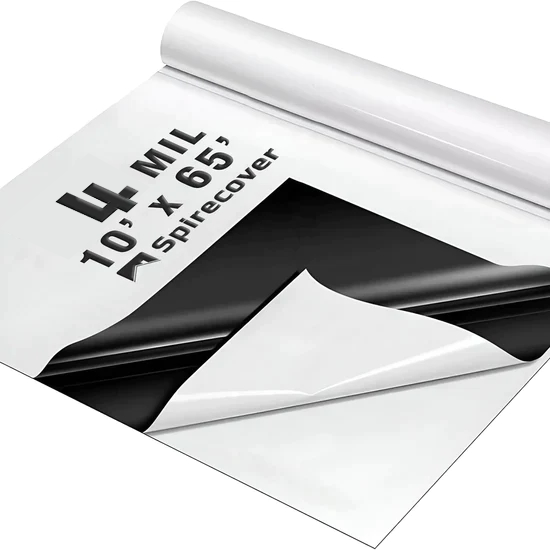



-.jpg)
.jpg)

.jpg)
.jpg)


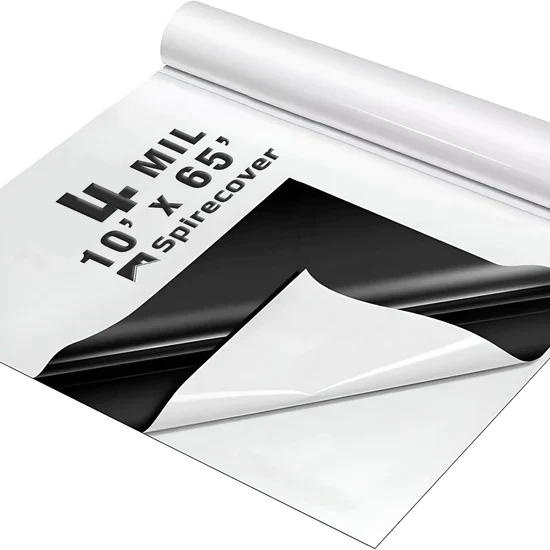
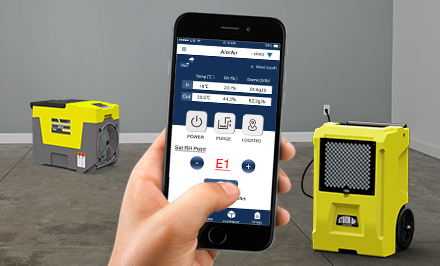
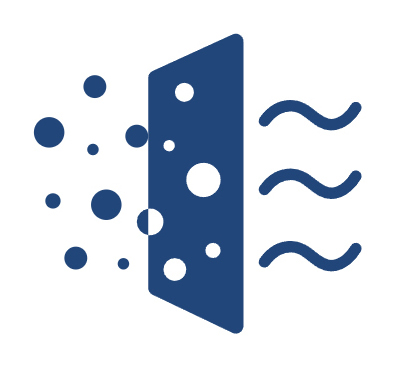
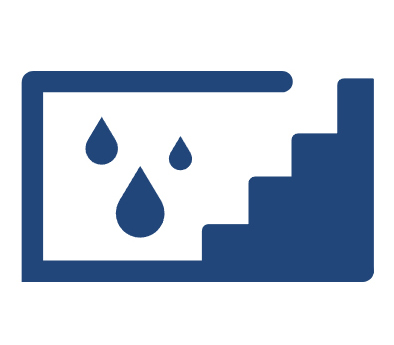

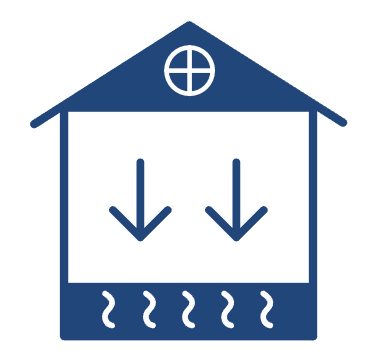

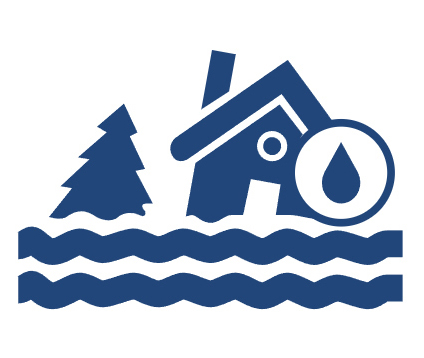



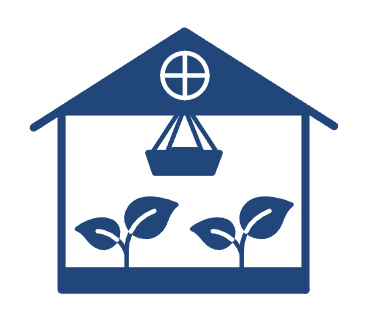
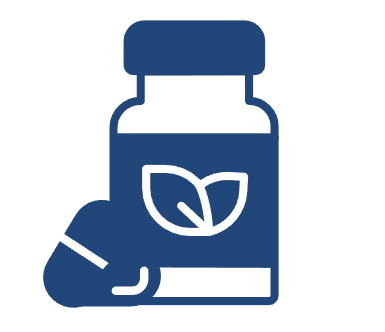

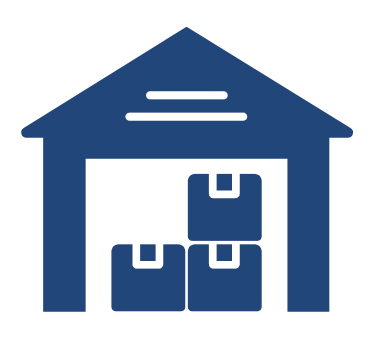
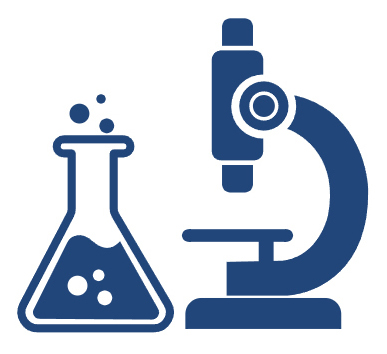
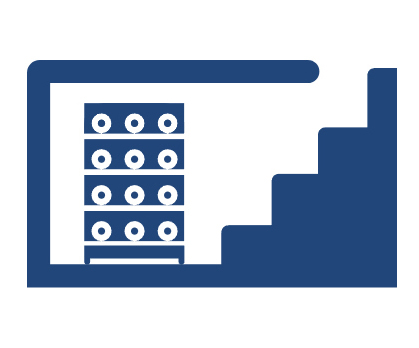
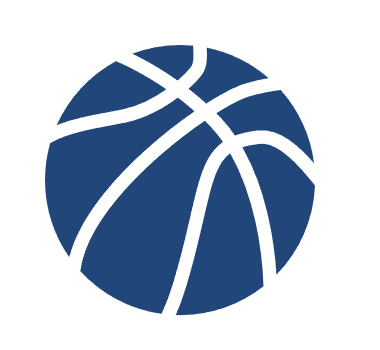
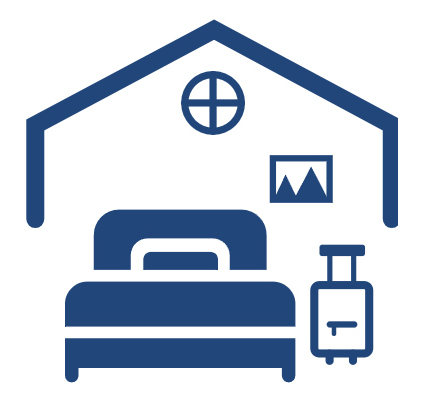







 Exclusive offers
promotions
Exclusive offers
promotions

