Crawlspaces, basements, and commercial structures mostly struggle with increased dampness, and controlling dehumidifiers by hand can be time-consuming. To connect the AlorAir dehumidifier to WiFi is easy; utilize the dedicated WiFi app built for your model. AlorAir provides two advanced solutions, AlorAir-C APP (for Crawlspace Dehumidifier) and AlorAir-Lite APP (for Commercial Dehumidifier). Once connected, these apps permit a complete AlorAir app setup, providing you with smart humidity control at your service. This post describes both why a WiFi connection is important and offers step-by-step instructions for the two AlorAir apps.
Why Connect Your Dehumidifier to WiFi?
Connecting your AlorAir dehumidifier to WiFi brings numerous benefits besides basic operation.
Convenience Without Manual Effort
A WiFi dehumidifier for basement or crawlspace saves you from physically entering damp or hard-to-access areas. You can adjust settings, check humidity, and power the device on or off directly through the WIFI APP.
Real-Time Monitoring of Indoor Air Quality
You receive correct, live monitoring of relative humidity (RH) with smart humidity control. This feature is key in warehouses, basements, and crawlspaces where mold and irritants flourish over RH.
Multi-Device Control for Larger Properties
The AlorAir app setup allows multiple devices to be managed under one account. This function benefits property managers, landlords, and business owners who operate several commercial dehumidifiers or industrial dehumidifiers across different locations.
Peace of Mind When Away
WiFi management offers notifications when you’re not on the spot. Even if you’re managing a rental property or traveling, the app alerts you of changes in humidity, system errors, or water tank status. This guarantees an immediate response to help avoid pests, mold, or tool failure.
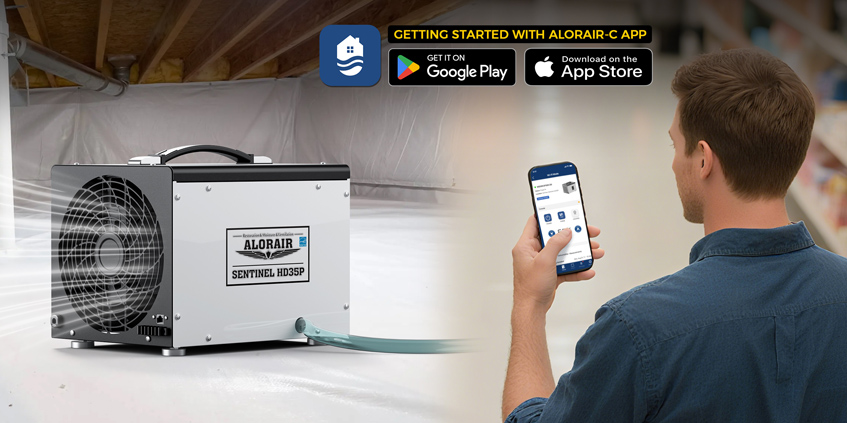
Step-by-Step Guide: Connecting Crawlspace Units with the AlorAir-C APP
Generally, crawlspaces stay humid and hard to reach. So, connecting your crawlspace dehumidifier to WiFi with the AlorAir-C APP delivers dependable smart humidity control without manual checks. Stick to these steps:
1. Download & Set Up the AlorAir-C APP
- Install the app from the App Store (iOS) or Google Play (Android).
- Create an account and log in. This step completes the AlorAir app setup for your crawlspace unit.
2. Find & Reset Your Device
- Select your dehumidifier model. Example: Sentinel HDi65S.
- Reset the device by pressing the UP and DOWN keys together for 3–5 seconds.
- The system will beep, and the WiFi icon will begin flashing. This signals it is ready for pairing.
3. Pair via Bluetooth (Inside the App)
- On the app, select the Bluetooth device labeled BK-alorair.
- Do not connect through your phone’s system settings. Pairing outside the app prevents a successful connection.
4. Connect to Home WiFi
- Enter your WiFi network name and password within the app.
- Most failures occur due to incorrect password entry. Verify credentials before proceeding.
5. Confirm Success or Troubleshoot
- A successful connection allows full remote control via the WIFI APP.
- If unsuccessful, follow the in-app troubleshooting prompts, restart the device, and repeat the reset process.
6. Add Multiple Devices
- Property owners can add multiple crawlspace units to one account.
- Use the “+” button in the app to register additional devices under the same WiFi network.
Connecting crawlspace units with the AlorAir-C APP provides full humidity tracking, pump control, and real-time alerts for basements and crawlspaces that are otherwise difficult to manage.
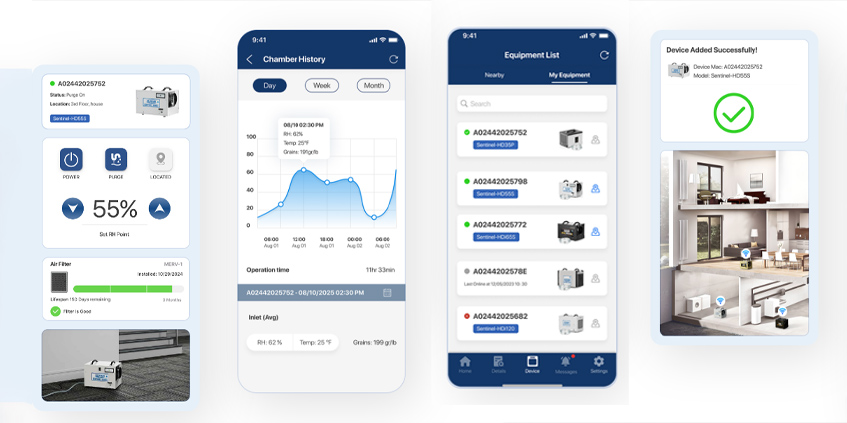
Step-by-Step Guide: Connecting Commercial Units with the AlorAir-Lite APP
A Commercial dehumidifier or industrial dehumidifier requires smarter control for big facilities. The AlorAir-R APP allows careful tracking and management of these high-capacity systems. Below is how to connect:
1. Download & Set Up the AlorAir-Lite APP
- Download the app from the App Store (iOS) or Google Play (Android).
- Create an account and log in to begin the AlorAir app setup.
2. Prepare the Dehumidifier
- Example model: Storm LGR Extreme.
- Press the MENU key on the control panel and switch the hotspot to “OFF.”
- Reset the unit by holding PURGE and MENU simultaneously for 3–5 seconds until the WiFi icon flashes.
3. Connect via Bluetooth (Inside the App)
- Turn on your phone’s Bluetooth.
- Go back to the app and select the device BK-alorair.
- Avoid pairing via phone system settings, as this step must be done only inside the app.
4. Connect to WiFi
- Enter your home or facility’s WiFi password carefully.
- An incorrect password is the most common reason for failed connections.
5. Confirm Success or Troubleshoot
- A successful connection activates full control, allowing remote adjustments and alerts through the WIFI APP.
- Restart the device and repeat the reset process if the connection fails. Follow app prompts for guided troubleshooting.
6. Add Multiple Devices
- Businesses can connect several commercial dehumidifiers or industrial dehumidifiers under one account.
- This feature is crucial for property managers, warehouses, or multi-unit setups.
Using the AlorAir-Lite APP, operators can control dehumidification cycles, receive system alerts, and optimize air quality in commercial environments without manual supervision.

Common WiFi Connection Problems & Fixes
Connecting a WiFi dehumidifier for basement, crawlspace, or commercial usage can sometimes introduce challenges. The majority of problems are small and solved quickly.
Incorrect WiFi Password
Most connection breakdowns happen because of putting the incorrect WiFi password. Since the WiFi app demands accurate credentials, double-check spelling, capitalization, and special characters before proceeding.
Bluetooth Not Paired Inside the App
Pairing must occur in the AlorAir-C APP or AlorAir-Lite APP. The dehumidifier will not pop up if you try to connect via phone system settings. So, always combine via the official app interface.
Device Requires Reset After Previous Connection
The system might reject a new pairing if the commercial dehumidifiers or crawlspace dehumidifiers was linked before. Reset the tool utilizing the correct key combinations ( PURGE + MENU for commercial units, UP + DOWN for crawlspace units).
Poor WiFi Signal in Basements or Crawlspaces
Crawlspaces and basements mostly have weak signal strength. So, install a WiFi extender close to the dehumidifier for a steady connection. A good signal confirms that the AlorAir app setup functions persistently.
Always Test Before Leaving the Installation Site
For restoration experts and property managers, it is key to verify that the WiFi app communicates correctly before leaving. Testing guarantees that humidity data and notifications reach your phone in real time.
Final Thoughts
Humidity control is not a choice for crawlspaces, basements, or commercial facilities; it is necessary for saving structures, stocked products, and well-being. Connecting the AlorAir dehumidifier to WiFi is simple when you utilize the proper equipment: the AlorAir-C APP (for Crawlspace Dehumidifiers) or the AlorAir-Lite APP (for Commercial Dehumidifiers). Stop wasting time on manual checks in basements or crawlspaces. Visit AlorAir today to enjoy the convenience of real-time remote control.

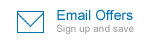




-(1).png)
.jpg)
.jpg)
.jpg)

.jpg)

.HDi90.png)
.HD90.png)



.jpg)
.jpg)

.jpg)

.jpg)








.jpg)
.jpg)
.jpg)





.jpg)
.jpg)











.jpg)
.jpg)








.jpg)
.jpg)












.webp)
.webp)
.webp)
.webp)
.jpg)
.jpg)
.jpg)
.jpg)
.jpg)
.jpg)
.jpg)
.jpg)
.jpg)
.jpg)
.jpg)
.jpg)
.jpg)





.jpg)
.jpg)












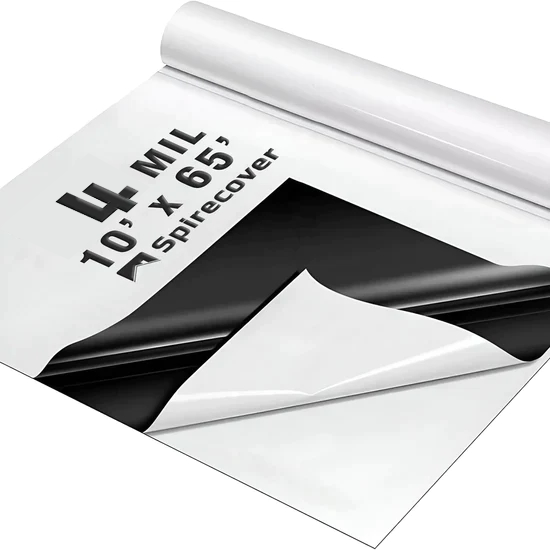



-.jpg)
.jpg)

.jpg)
.jpg)


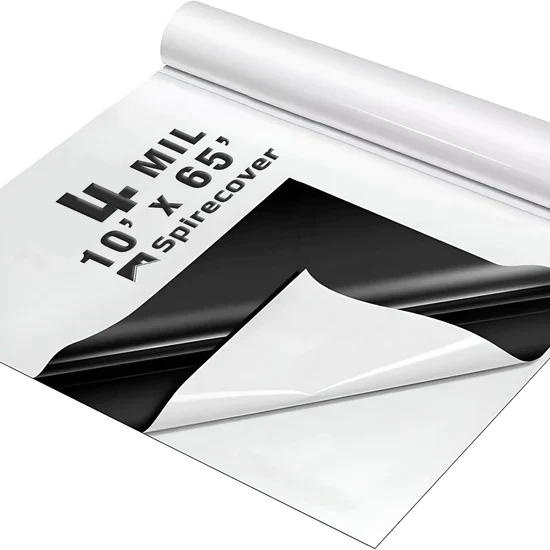
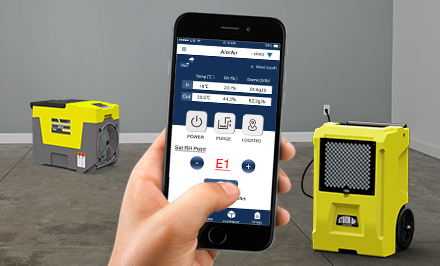
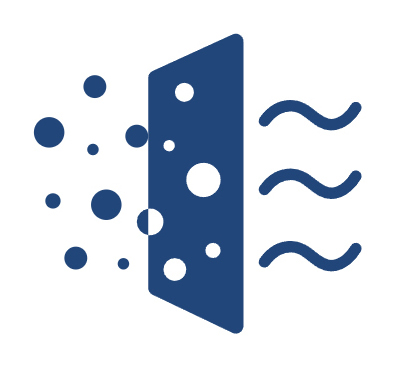
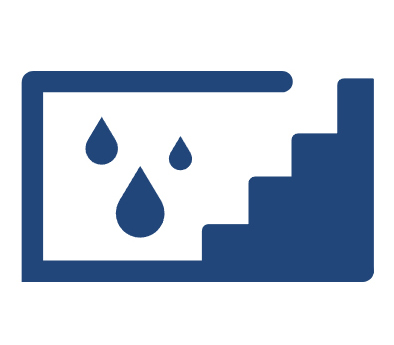

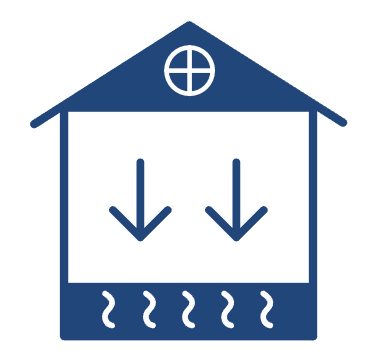

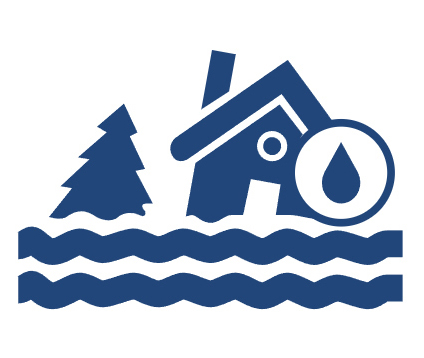



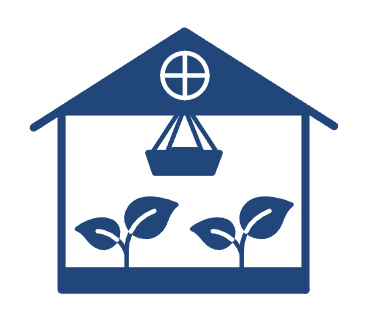
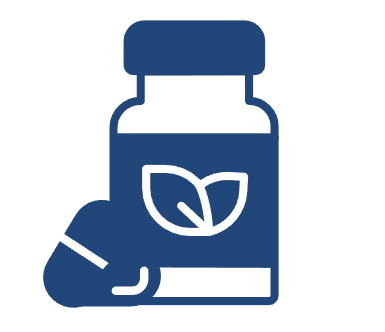

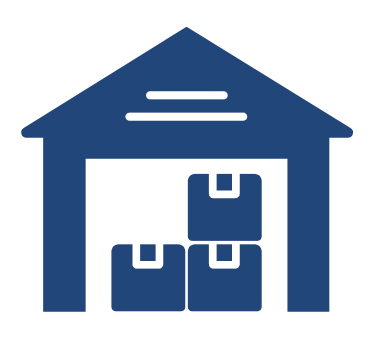
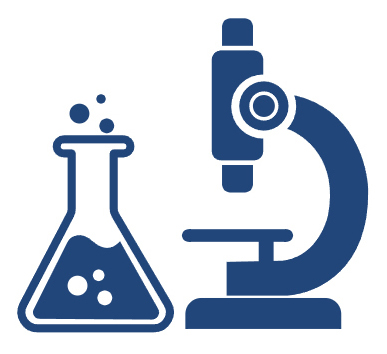
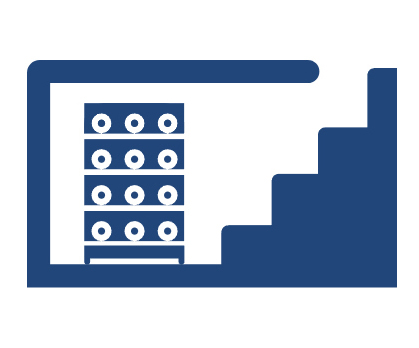
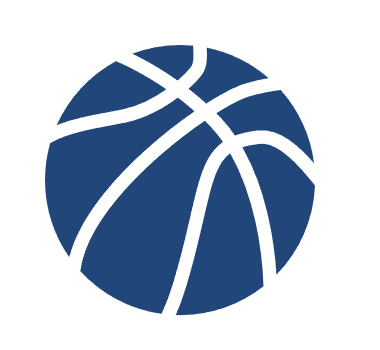
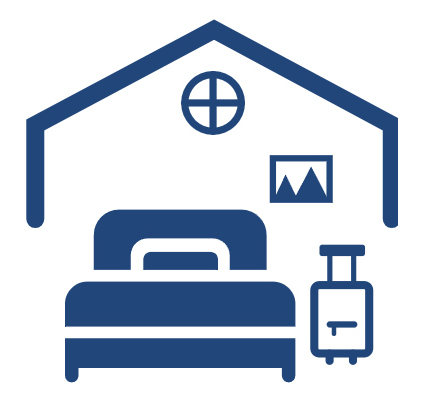







 Exclusive offers
promotions
Exclusive offers
promotions

